As a customer admin, you can run a User Risk Summary and view the results in your Phishing Simulation interface. The report provides a summary of user data for your active phishing campaigns.
Go to Report Manager and from the Solution dropdown menu, select Phishing Simulation. From the Report dropdown menu, select User Risk Summary.
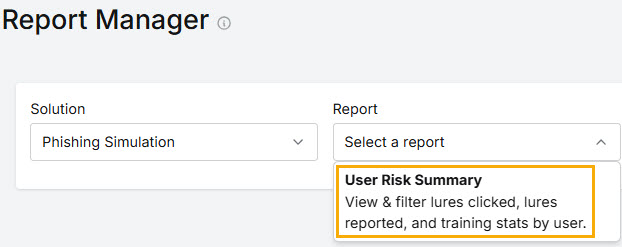
Make selections from the following filters to produce a concise set of results. You can use the Search
 box to locate items in the dropdown menus.
box to locate items in the dropdown menus.
Users: Select the user(s) you want to include in the report results by clicking the checkbox(es) beside them.
Manager: Filter results by selecting the Microsoft 365 manager(s) from the dropdown list.
Department: Filter results by selecting the Microsoft 365 departments from the dropdown list.
Start Date: Select the start date for the report results.
End Date: Select the end date for the report results.
Select Run Report. The Report data is displayed as follows:
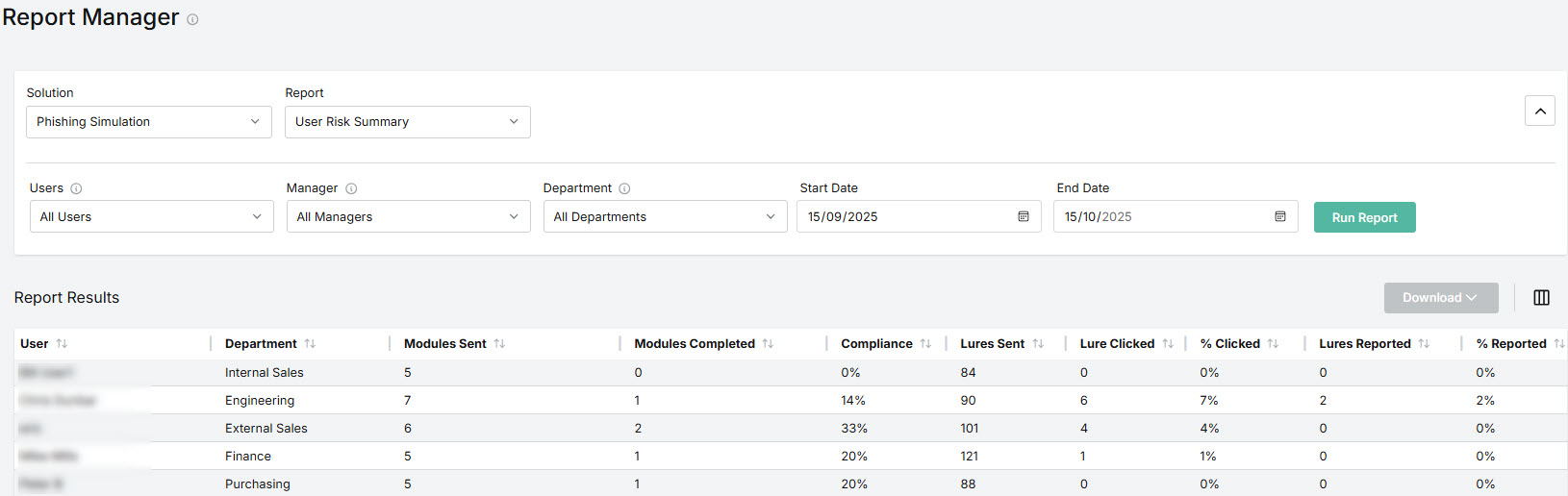
User: Name of user assigned an active phishing simulation campaign.
Department: Name of the user's department.
Modules Sent: Number of modules sent to the user.
Modules Completed: Number of modules completed on time.
Compliance: Percentage of modules completed on time.
Lures Sent: Number of lures sent to the user.
Lure Clicked: Number of lures clicked by the user.
% Clicked: Percentage of unique clicks by the user. A user may click on a lure multiple times; a unique click is the first click by a user.
Lures Reported: Number of lures that a user has correctly reported as phishing using the Outlook Add-in.
% Reported: Percentage of lures reported by the user.
You can manage how the table is displayed as follows:
Select the column
 icon to manage table columns. By default, all columns are arranged in a specific order, but note that by default, the Manager and Email columns are not displayed.
icon to manage table columns. By default, all columns are arranged in a specific order, but note that by default, the Manager and Email columns are not displayed.You can change the display by doing the following:
Select or deselect the checkbox beside a column name to show or hide a column.
Use the reordering
 icon to move columns up and down the list. This changes the left-to-right display. An item at the top of the list, for example, means that it will be the first column on the left. Select Reset Order to restore the columns to their default positions.
icon to move columns up and down the list. This changes the left-to-right display. An item at the top of the list, for example, means that it will be the first column on the left. Select Reset Order to restore the columns to their default positions.
Resize columns by hovering your cursor over the column boundary you want to adjust until it becomes a resize
 cursor. Drag the boundary until the column is the width you want.
cursor. Drag the boundary until the column is the width you want.Select the up/down
 arrows in the column headers to sort column content.
arrows in the column headers to sort column content.

.png)




 1.png)