As an MSP, you can use the settings on this page to apply your own custom branding across the platform. Your company logo and name can be used in the customer-facing interface as well as in emails and reports. See Branding Applied for an overview of where your branding will appear.
Depending on which solutions you've enabled, your branding will appear in the following places:
Across the platform on the left navigation bar:
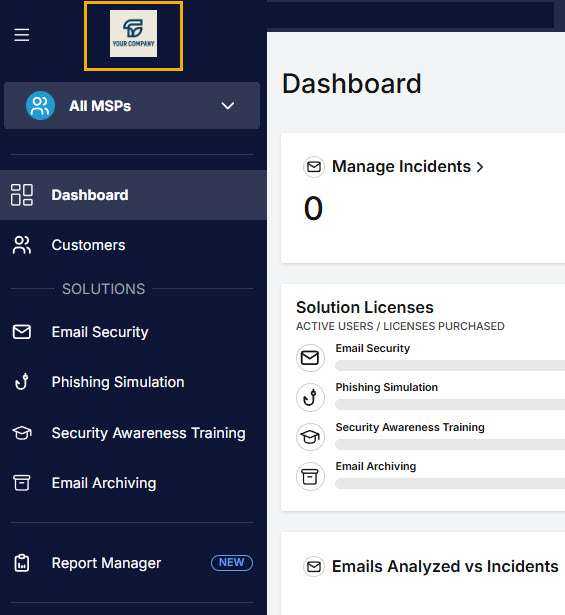
Email Security:
Email security banners that are added to user emails (company name only)
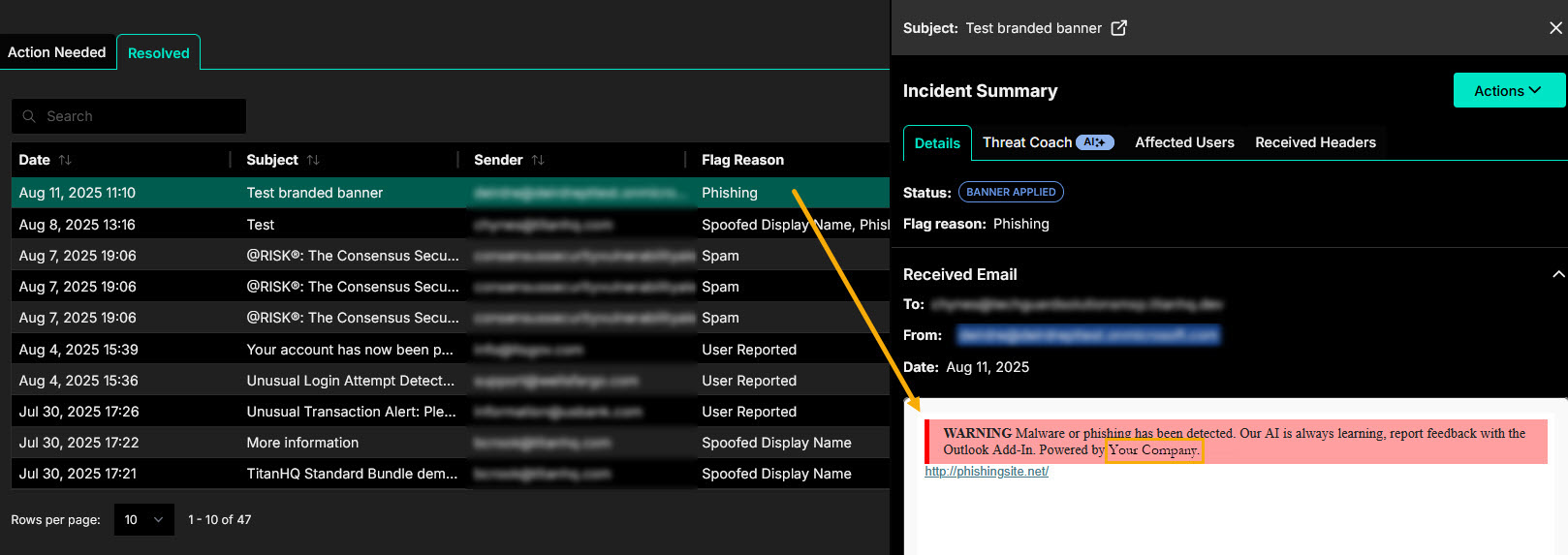
Phishing Simulation:
Phishing Simulation emails
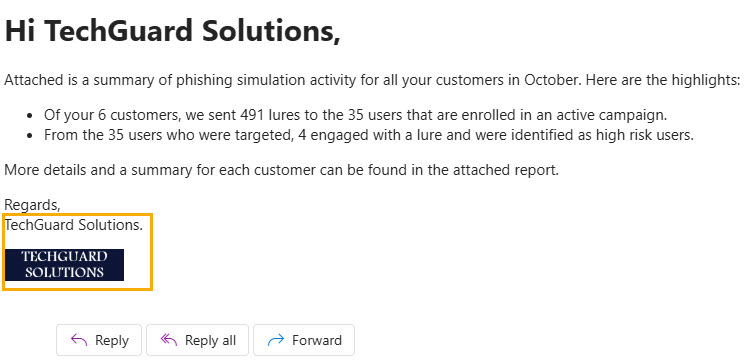
You've been phished page after user clicks on a lure
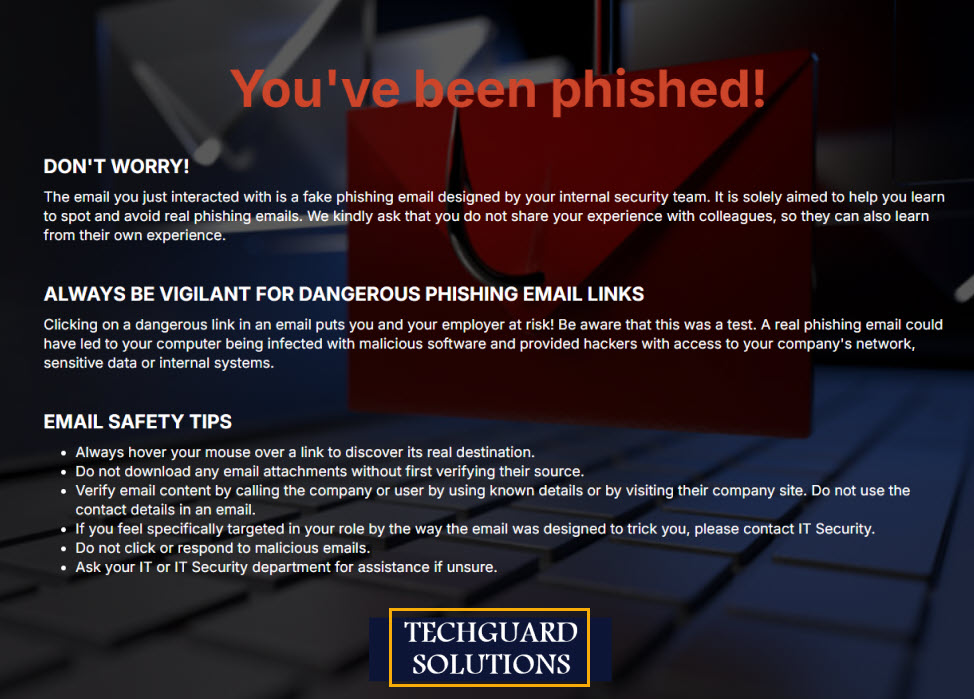
Monthly Excel reports
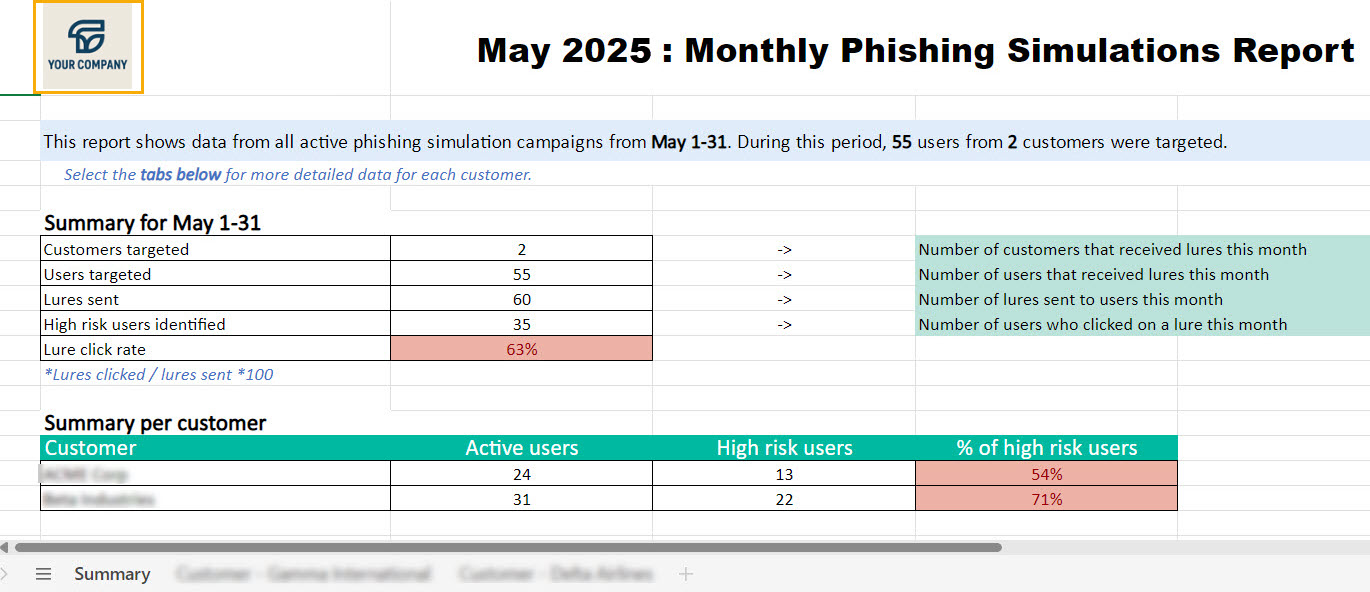
Security Awareness Training:
SAT emails
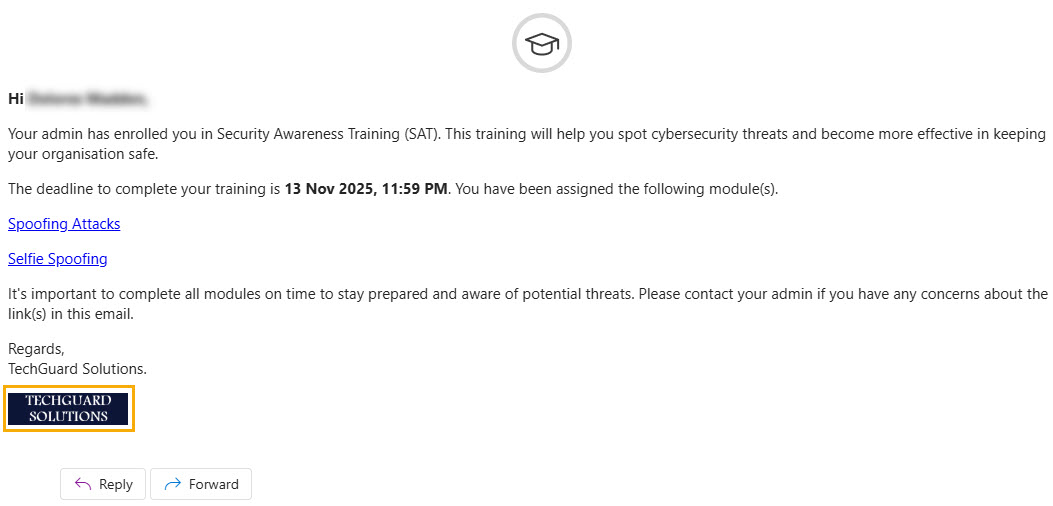
SAT modules
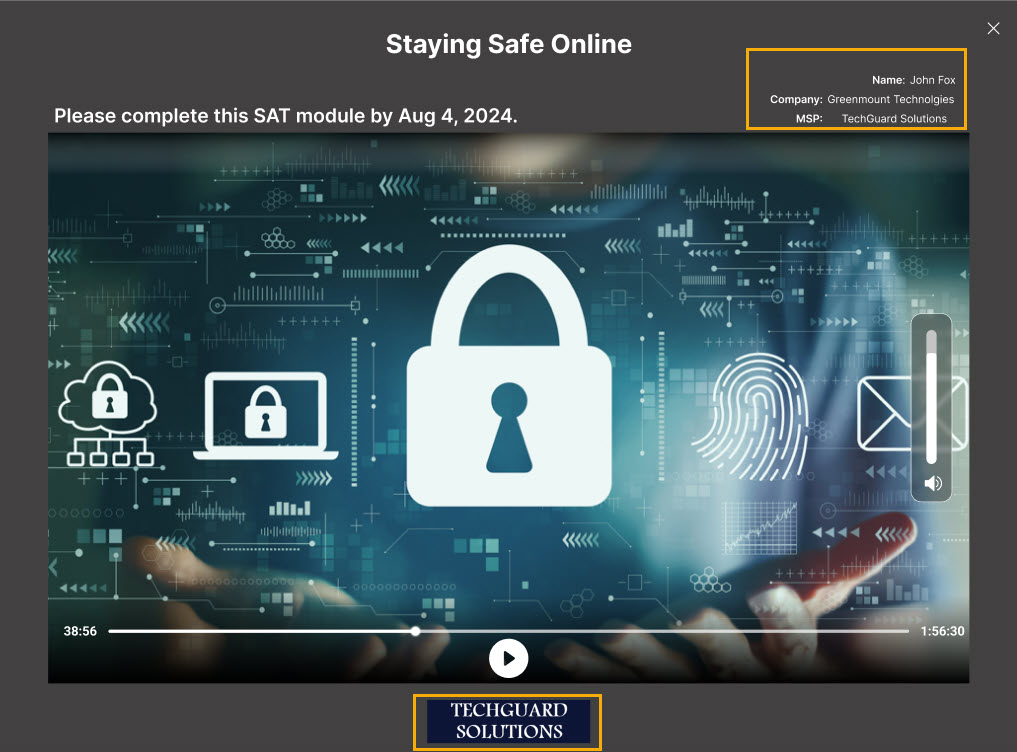
Monthly Excel reports
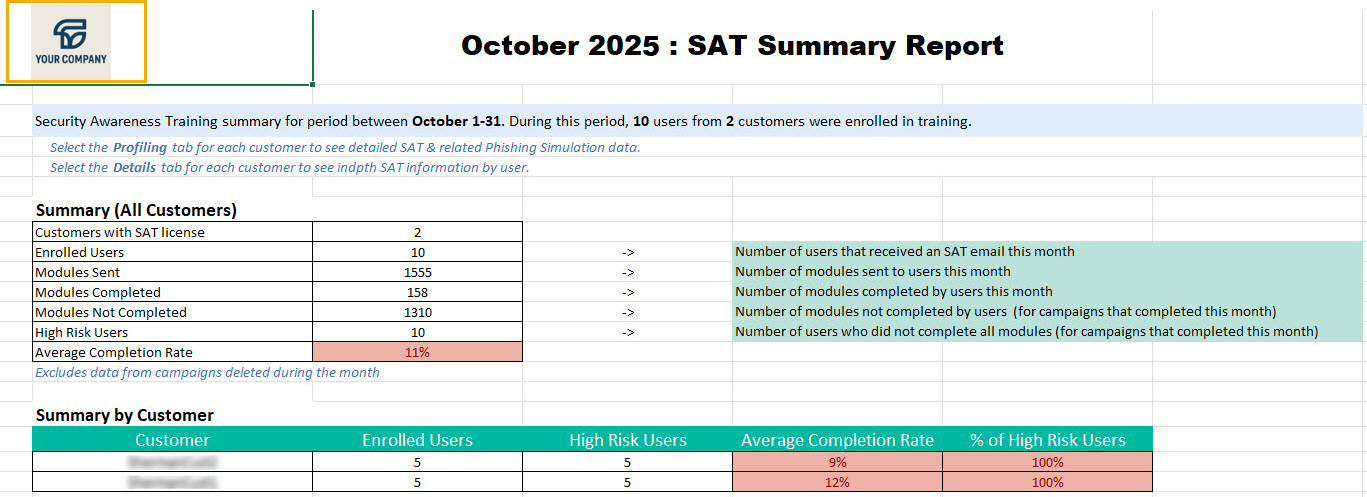
Report Manager:
Downloaded PDF reports

Note
You must have a Super Administrator role to access and update branding. See MSP Administrators for more information about roles.
Follow the steps below to apply your own branding:
Company Name
To use your company name instead of CyberSentrIQ:
Company Logo
To apply your own logo to the customer-facing interface:
Go to Settings > Branding, and select the Company Logo tab.
You can upload both Light and Dark background logos by clicking in the respective boxes to drag and drop your logos. Note that if you upload only one logo, it'll be used on both light and dark backgrounds.
Note
Images can be in SVG, PNG, WebP format only.
Maximum size is 2048KB, 380 x 100 px.
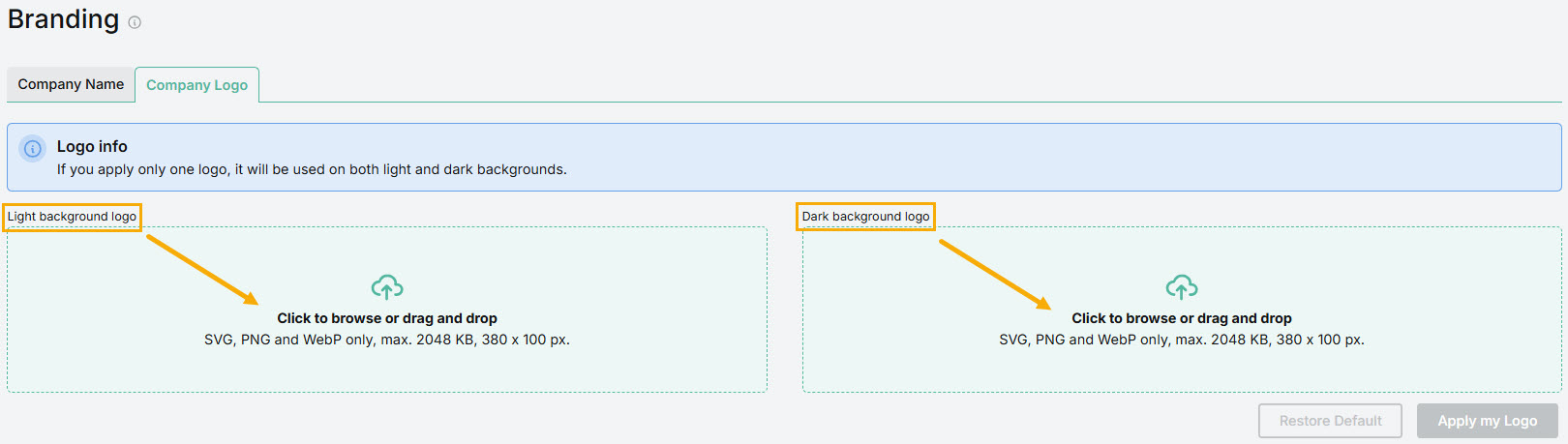
Select Apply my Logo to upload your logo(s).
To revert to the TitanHQ logo, select Restore Default.
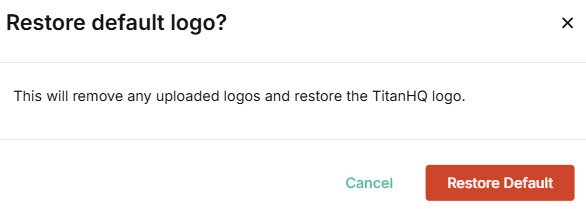

.png)




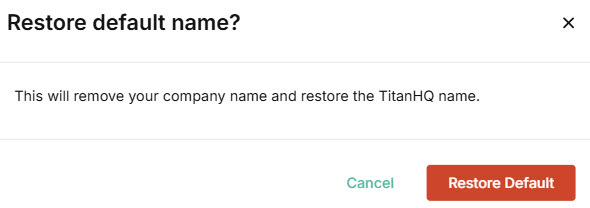
 1.png)