Follow the steps below to schedule security awareness training (SAT) that includes videos. Training recipients will automatically be sent notification emails regarding their SAT enrollment, which will include links to their assigned modules and the completion date.
You can schedule security awareness training from either the Security Awareness Training > Overview page or Security Awareness Training > SAT Campaigns. Select Schedule SAT.
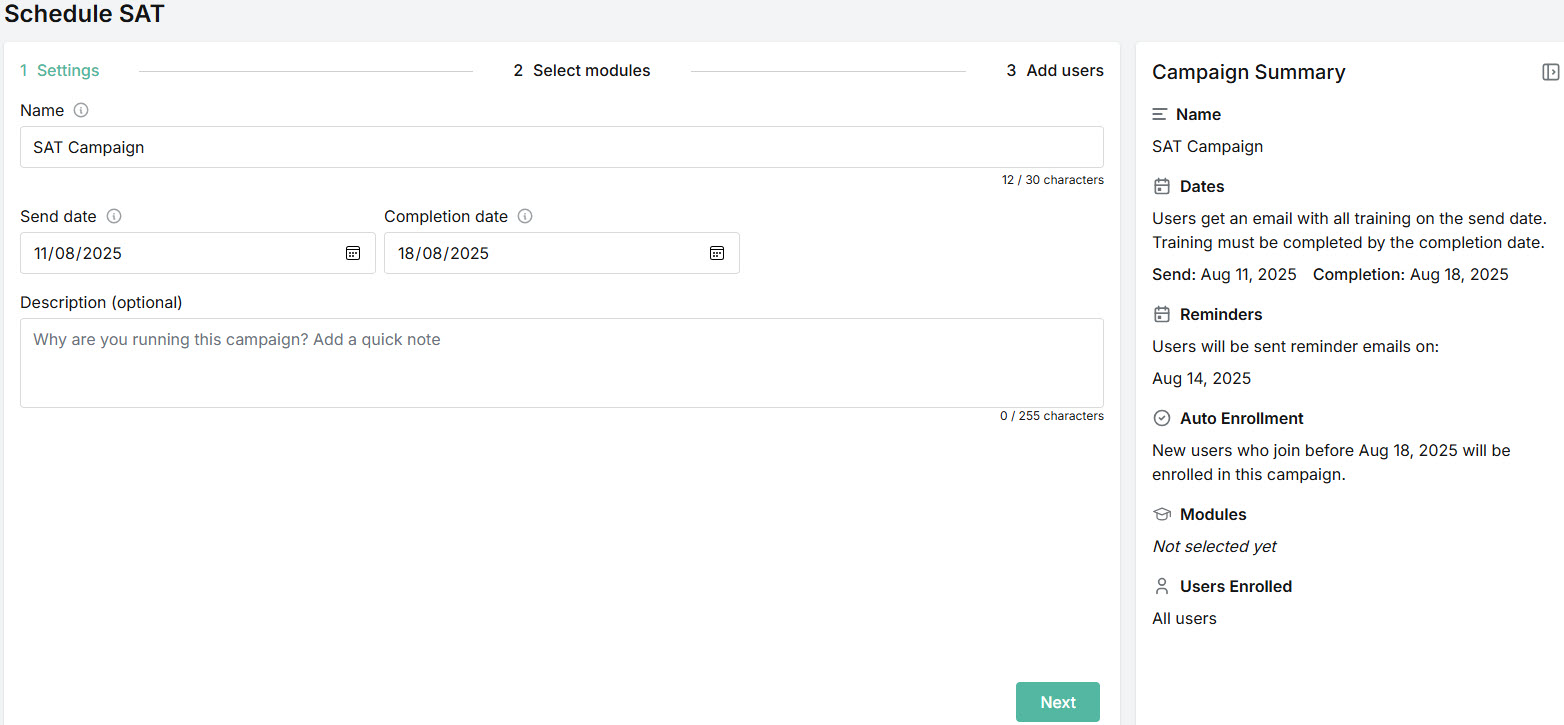
As you create a SAT campaign, a Campaign Summary panel on the right automatically updates the information. The following information is shown:
Name: Name of the SAT campaign.
Dates: This includes the Send date, which is when users are enrolled and emails containing links to the campaign training modules are sent. The Completion date is the date training must be completed by users.
Reminders: Dates on which users will be sent reminder emails. If a SAT campaign is less than 7 days, only one reminder is sent. If it is more than 7 days, two reminders are sent. The first reminder is sent halfway between the campaign start and end dates. The second reminder is sent the day before the end date. Dates will shift to the next working day.
Auto Enrollment: Indicates that any new users who join before the Completion date will be enrolled in the SAT campaign.
Modules: The training modules selected for the SAT campaign.
Users Enrolled: Indicates if all users have been enrolled in the campaign. If specific users are selected, then their names are listed.
You can select the collapse
 icon to close the Summary panel. Click it again to open it.
icon to close the Summary panel. Click it again to open it.Enter the following details:
Name: The name of the security awareness training campaign. A default name is given, which you can overwrite using a maximum of 30 characters.
Send Date: Date when users are enrolled and emails containing links to the campaign training modules are sent.
Completion Date: Date by which training must be completed by users. Following the completion date, users will no longer be able to access the training.
Description (optional): Short summary of the training.
Depending on whether you selected to Schedule SAT from either the Overview or SAT Campaigns page, you can select either Back to Overview or Back to Campaigns at any stage during the scheduling process to return to that page. You'll be alerted by a confirmation message that you have unsaved changes.
Select Next.
Select up to 12 training modules from the list to send to your recipients by selecting the checkbox or clicking on the row. Each module shows a series of topics that are covered in the training. For example, Staying Safe From Identity Theft covers Social Engineering and Data Protection topics. You can use the search box
 to search terms used in both the Module and Topics columns.
to search terms used in both the Module and Topics columns.If you've added customized training modules, then you'll see the topics Uploaded Video and Uploaded pdf attached to these.
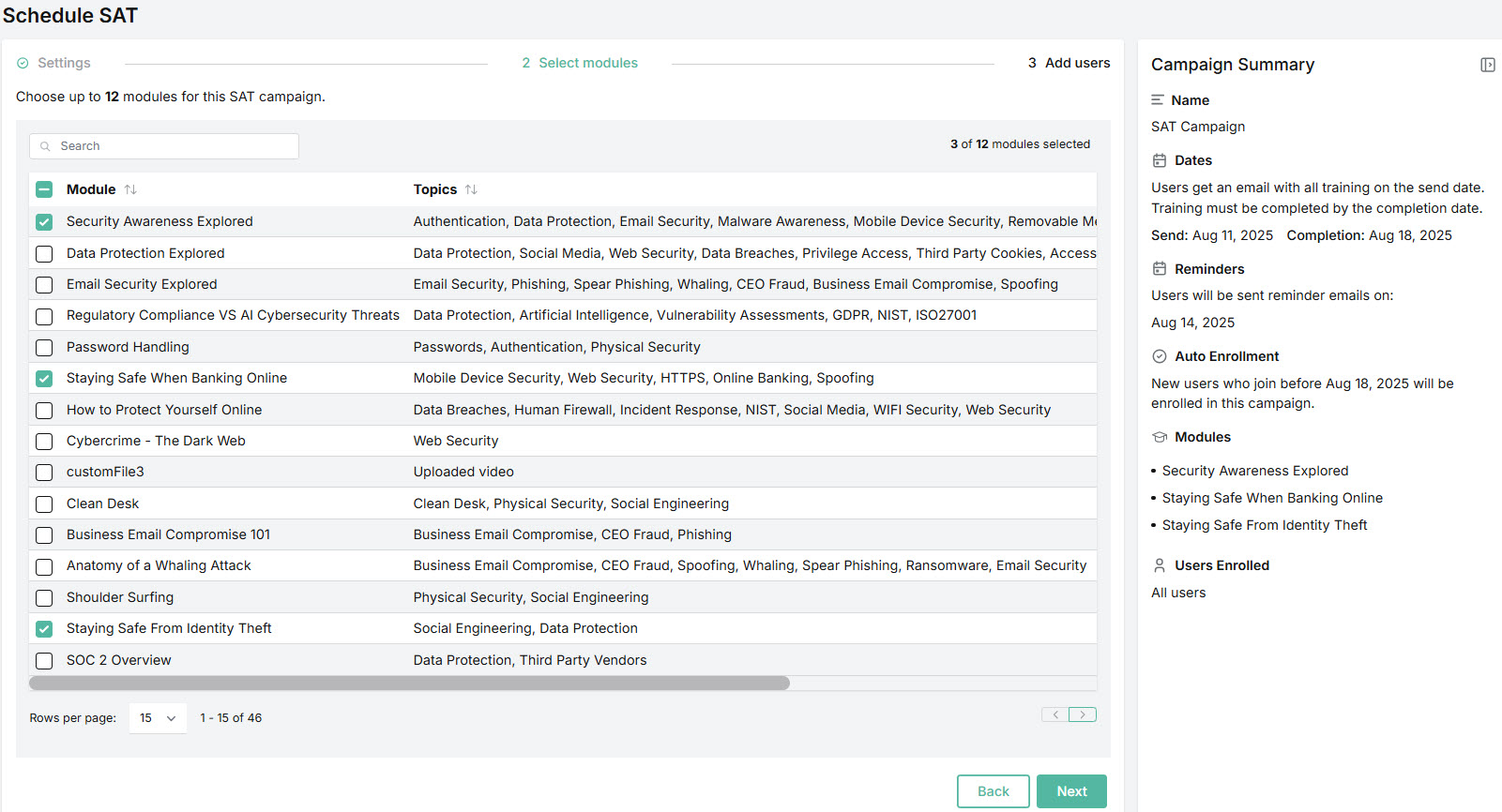
There's also a quick way to select multiple modules. You can search for specific topics, for example, and then select the checkbox beside Module in the column header. In the example below, topics related to Human Firewall were searched.

The Modules list in the Summary panel will update as you select or deselect modules.
Select Next.
Here you can select the users you want to enroll in the SAT campaign. The default option is All users.
Note
If a customer account has just been connected to Microsoft 365, synchronization with the Platform can take up to two hours. Once synchronization takes place, users associated with the customer account can be added to security awareness training.
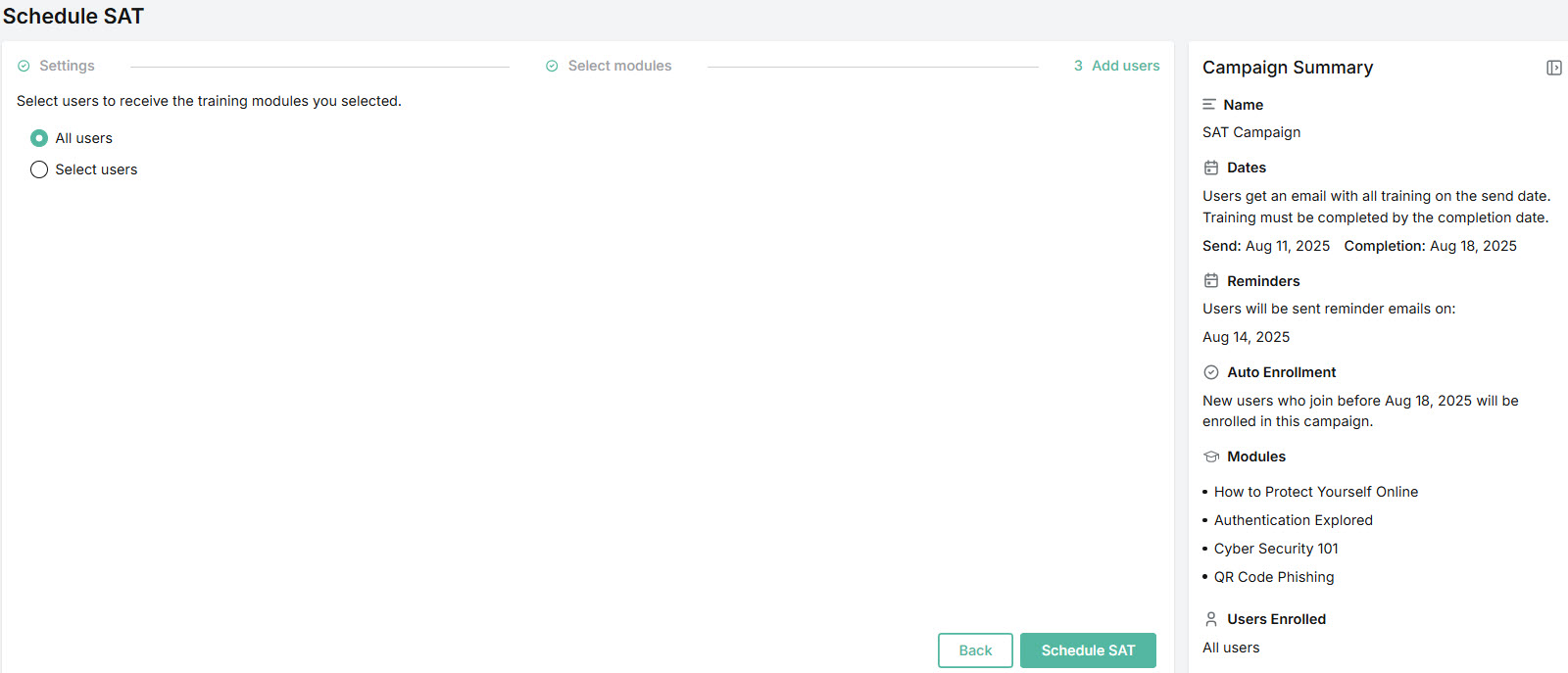
If you want to select specific users, choose Select users, and a list of your users will appear.
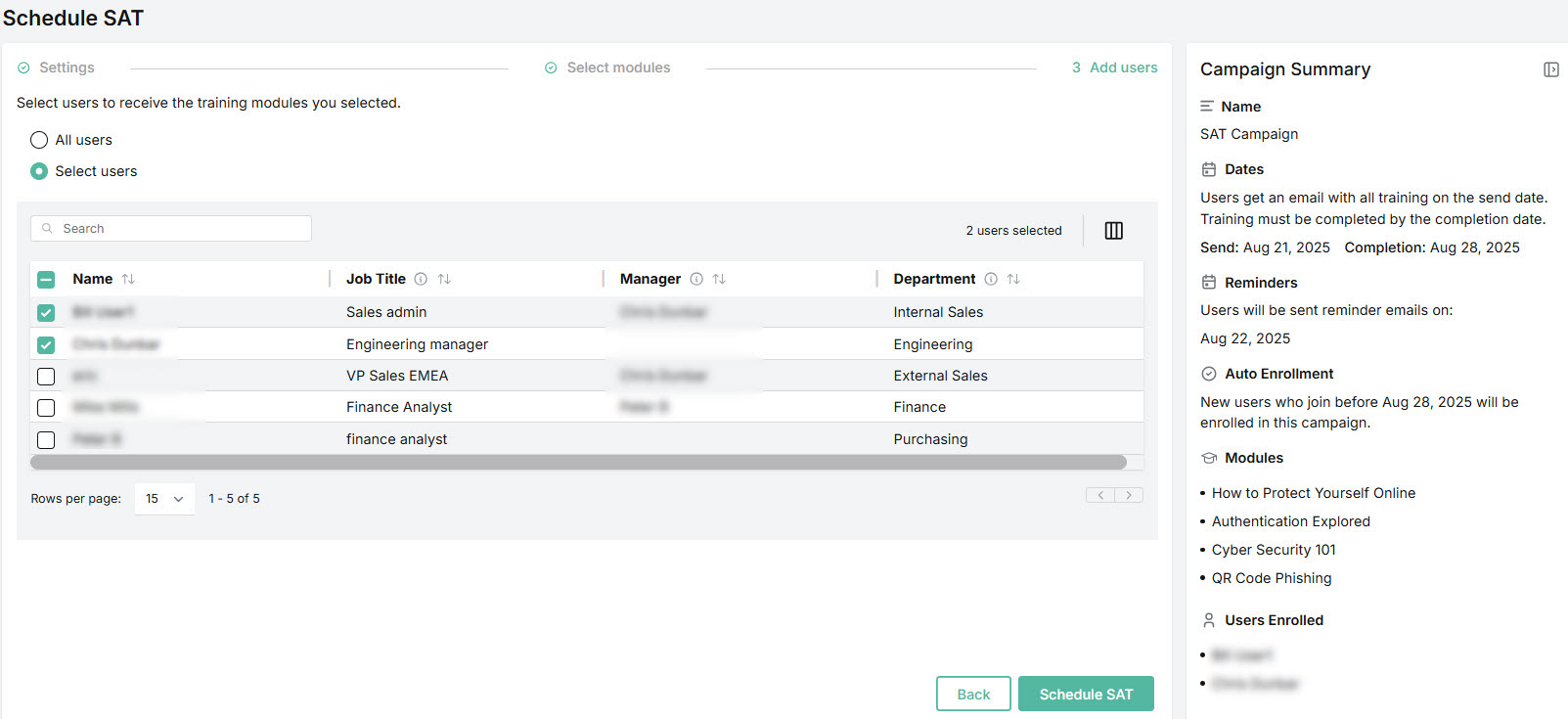
You can manage how the table is displayed as follows:
Use the Search
 box to search a name, job title, email, manager, or department. Note that the email column is not displayed by default. Select the column icon
box to search a name, job title, email, manager, or department. Note that the email column is not displayed by default. Select the column icon  to manage how table columns are displayed:
to manage how table columns are displayed:Select or deselect the checkbox beside a column name to show or hide a column.
Use the reordering
 icon to move columns up and down the list. This changes the left-to-right display. An item at the top of the list, for example, means that it will be the first column on the left. Select Reset Order to restore the columns to their default positions.
icon to move columns up and down the list. This changes the left-to-right display. An item at the top of the list, for example, means that it will be the first column on the left. Select Reset Order to restore the columns to their default positions.Resize columns by hovering your cursor over the column boundary you want to adjust until it becomes a resize
 cursor. Drag the boundary until the column is the width you want.
cursor. Drag the boundary until the column is the width you want.
Select the up/down
 arrows in the column headers to sort column content.
arrows in the column headers to sort column content.
The Users Enrolled list in the Campaign Summary panel will update as you select or deselect users.
Check the Summary panel to ensure you're satisfied with the SAT campaign you're about to schedule. If you want to modify any of your selections, select Back.
Select Schedule SAT. The newly scheduled security awareness training will appear in your SAT Campaigns table in Security Awareness Training > SAT Campaigns.
See Managing SAT Campaigns for additional details.

.png)




 1.png)