You can configure a webhook in Email Security to send a notification to a web application every time a user identifies an email as clean or phishing using the TitanHQ Outlook Add-in. After you've created an incoming webhook for Teams, follow the steps below to add it to your Email Security portal.
Go to Notifications and enter the following:
Webhook Name: The name for the webhook.
Webhook URL: The URL of the webhook. When you created an incoming webhook for your Teams channel, this is the URL that was generated.
Select Save.
You'll know receive notifications that appear similar to the following:
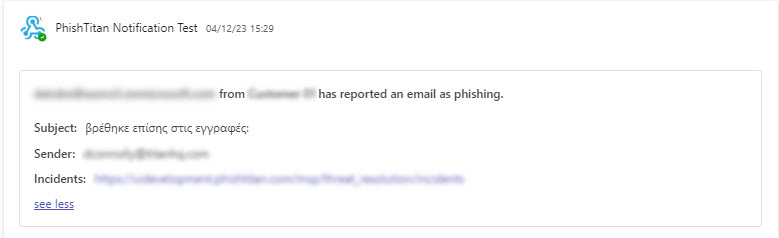

.png)




 1.png)